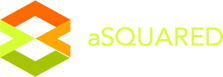List Segments
Email Markerter’s email marketing platform allows you to create multiple lists, which you can use to keep your contacts organized. However, many people wish to divide up their contact lists even further. This is known as “list segmenting.”
List Segmenting is a powerful marketing tool, which can be used to maximize your contact responses, increase sales, and to organize your lists. List segmenting allows you to send specific, targeted campaigns to small groups of contacts, based on certain contact data, such as geographical location, gender, interests, etc — a powerful marketing strategy.
Creating A Segment
To create a list segment in Email Markerter, first click on the Lists tab.
Once you are on the List Segments page, click on the link to the right of the List Name. If there are no segments created yet, it would read “No segments yet”. If there are already segments created, it would read “# Segment(s)”. With # being the number of segments that has been created already.
To add a new segment, click on the “New Segment” button.
Type in a name for your segment. Having a descriptive name would make it easier for you to figure out what segment this is for. For example, if you are segmenting the list for Females, naming the segment Females would make sense.
Conditions and Groups
By default, your segment will have one group and one condition. Groups can contain one or more conditions, and you can decide whether or not all conditions should be met for a group to be matched, or if only one of the conditions needs to be met for a group to be matched. Your groups and conditions can be as simple or as complex as you need.
Below is the List Segment creation page, each row is a condition and each box is a group.
Conditions can be based on the following:
- Default Contact Details – Ex. Name, Subscription Date, etc.
- Custom Fields that you have added – Ex. Phone Number, Birthday, Anniversary, etc.
- Actions that a contact has taken in the past – Ex. Opened a specific campaign, Clicked a specific link, etc.
- Zip, Country, City, etc.
- Gender, Marital Status, Interests, etc.
- You can also choose from the Most popular conditions you have used.
Once you have selected an option from the condition category, you will then need to choose a qualifier: Is, Is Not, Contains, Does not contain, etc.
Then you would enter a value on the last field. The last field is the actual value that the condition will be checked against. (For example, if you use “Gender + Is + Female”, then all contacts who has a value of Female on their Gender field will be included on the segment.)
If you want to add more conditions, you can click the “Add another condition” button. If you want to remove a condition, you can click the “X” to the right of the condition. Similarly, you can click the “Add New Segment Group” button to add multiple groups.
NOTE: when you add more conditions or groups, there will be an AND/OR selector that would appear in between the condition or group.
- AND – using AND in a condition/group means that the ALL of the conditions/groups must be met for the contact to be added to the Segment. (For example, “Gender + Is + Female” AND “Marital Status + Is + Married” means that in order to belong to this segment , the contact must be a Married Female).
- OR – using OR in a condition/group means that the ANY of the conditions/groups can be met for the contact to be added to the Segment. (For example, “City + Is + Chicago” OR “City + Is + New York” means that in order to belong to this segment , the contact must be either be from Chicago or from New York).
Click “Save” on the top right of the page when you are finished adding groups and conditions, to save your segment.
From this page, you can also view the contacts belonging to the new
segment by clicking the “View Contacts” button. If you no longer need
the segment, you can click the “Delete” button. (Please note that
deleting the segments does not delete the contacts.)