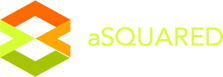Advanced search
With advanced search you're able to find very specific groups
of contacts. You can create conditions out of virtually all the data in
your Email Markerter account including geolocation, actions your
contacts have taken, lists they are on, the status of open deals, and
much more. You're able to combine nearly unlimited conditions with “And”
and “Or” logic until you've narrowed your list to the exact contacts
you are looking for.
You may want to find groups of contacts
so that you can create a segment, do a bulk edit, or see how many
contacts match specific conditions. You may want to see how many
contacts opened two of your campaigns. Or, you might want to create a
segment out of contacts that have visited a product page on your
website. Or, you may want to apply a tag to all the contacts who clicked
a link in one of your email campaigns.
This article walks you
through the steps of creating an advanced search and tells you how to
save the search, create a segment from the search, or use the bulk
editor to edit the contacts you've found.
Performing an advanced search:
Navigate to the Contact Overview by clicking “Contacts” in the top menu.
You'll see a search box above your list of contacts in the upper right-hand corner of the page. Click into the search box to display the “Advanced search” option. Then, click “Advanced search.”

The segment builder will appear at the top of your screen. The segment
builder is used throughout the app to create conditions so you'll want
to familiarize yourself with the categories of conditions and the
options they contain. Knowing your options for creating conditions will
help you leverage as much of the app as possible and plan out marketing
and sales processes that fully utilize the data you've collected.
Begin creating your conditions by clicking the left-most field that says, “(Select a condition...).” This will display a dropdown of condition categories.

Click any condition category to display its options. These are the options that appear when you click the "Actions" category:

Select a condition from the list by clicking it. Depending
on the condition you've selected, the fields to the right may change to
display that condition's options. For instance, if you select, “Has
opened” the field to the right will change to display a field that
contains all the email campaigns you've created.
Click the
field that appears to the right of the condition you've selected. This
should display a dropdown menu of options. These options may include
logic or may ask you to specify the exact data point the condition
should look for.
To give another example, the “Clicked on a
link” condition will display two boxes. The middle box will ask you to
specify the campaign that contains the link and the right-most field
will ask you to pick the link in that campaign.
To add another condition, click “+ Add another condition:”

This will display another row to define another condition. Note that
there is a toggle to specify whether the additional condition is added
with “And” or “Or” logic:

Using “And” logic would combine the conditions so that only contacts who match both conditions would match.
Using “Or” logic would display contacts that match either condition.
You also have the option to create Segment Groups. With Segment Groups
you can combine multi-dimensional conditions with “And” and “Or” logic.
For example, you might have one segment group with conditions that look
for link clicks within a single campaign and then you might have
another segment group that looks for link clicks in another campaign.
You could display only contacts who'd clicked the links in both
campaigns (with an “And”) or contacts who'd clicked either group of
links (with “Or”).
Creating a saved search:
After you've created the conditions that find the contacts you want
to display, you may want to save the search so that you don't have to
recreate complex conditions every time you want to find this group of
contacts. If you can see yourself using this search again, it's a good
idea to save it.
To do so, click into the search field after you've defined your conditions and done a search for those contacts.
This will display two options:

Click “Save Search.”
This will display a modal window asking you to give the search a name.
Make it a descriptive name so that it is obvious to you later on which
contacts it displays.
Click “Ok” to save the search and its name.
The next time you click into the search field, you'll see an option for
“Saved Searches.” Clicking it will display a modal with the names of
your saved searches listed. Clicking on the name of a saved search will
display the matching contacts.
Creating a segment:
You'll want to create segments of contacts so that you can send email
campaigns to subgroups of your lists. This way you can send to only the
contacts who would be interested in that particular message. Sending
very targeted email campaigns has a variety of benefits. When your
contacts only receive messages that are very relevant to them, they'll
be more likely to pay attention to your campaigns. This will create a
positive feedback loop where your campaigns are opened more, receive
more clicks, this may help your deliverability, will certainly
strengthen your relationship with your contacts, and will likely result
in more sales.
After you've defined the conditions that display the contacts you want to create a segment out of, click into the search field.
This will display two options:

Click “Save as Segment.”
A modal window will appear asking you to give the segment a name. Make
it a descriptive name so that it is obvious to you later which contacts
comprise the segment.
Click “Ok” to save the segment and its name.
The next time you go to send a campaign, during the list selection
step, your saved segment will appear in your list of segments.
Bulk editing your contacts:
Advanced search and the bulk editor work together hand-in-hand. With
advanced search you can find very specific groups of contacts and with
the bulk editor you can make changes to those specific contacts. For
example, you might want to create a segment out of all the contacts who
opened a specific campaign.
After you've performed an advanced search, click the “Edit All” all button to display the Bulk Editor:

This will display a modal window allowing you to perform a variety of actions on all those contacts:

For more information on using the Bulk Editor, see its feature explanation help doc.